Marketing Article Export
Marketing Article Export component is used to export the marketing articles to the system.
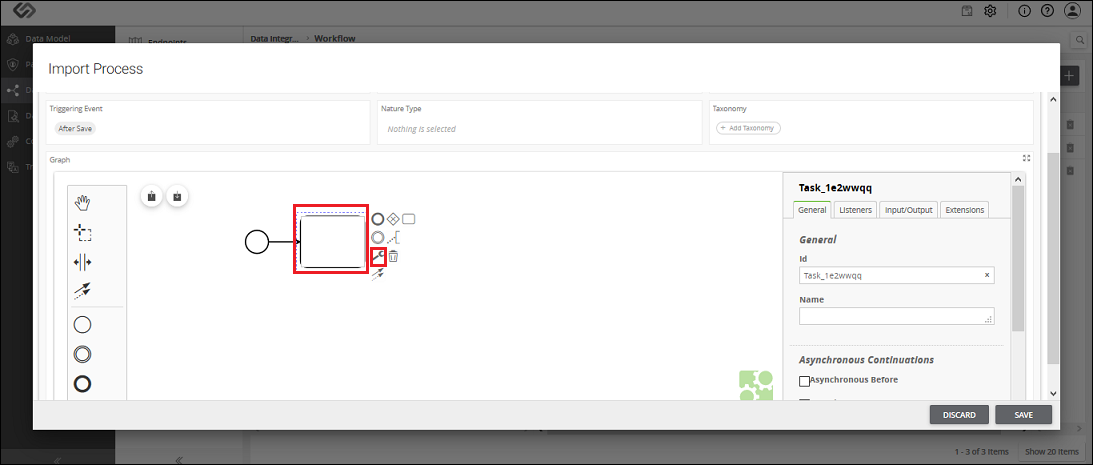
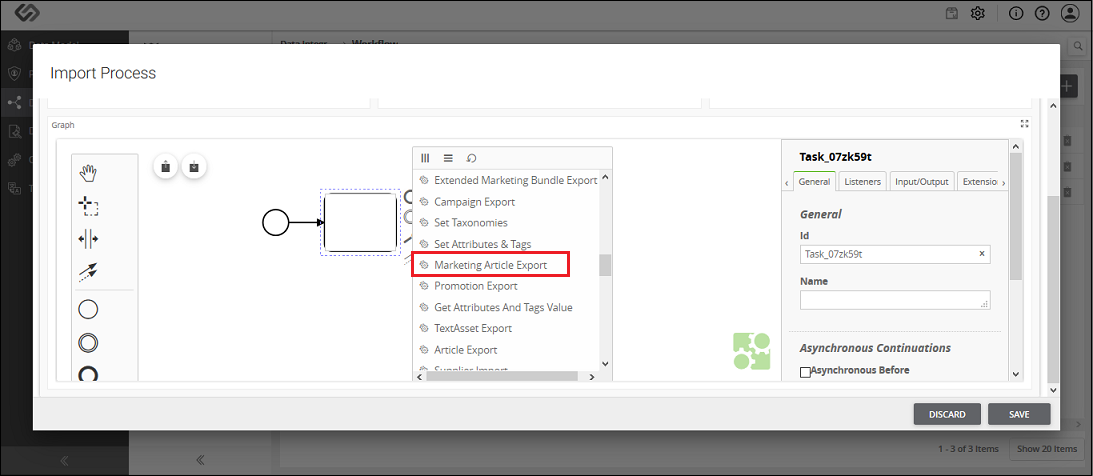
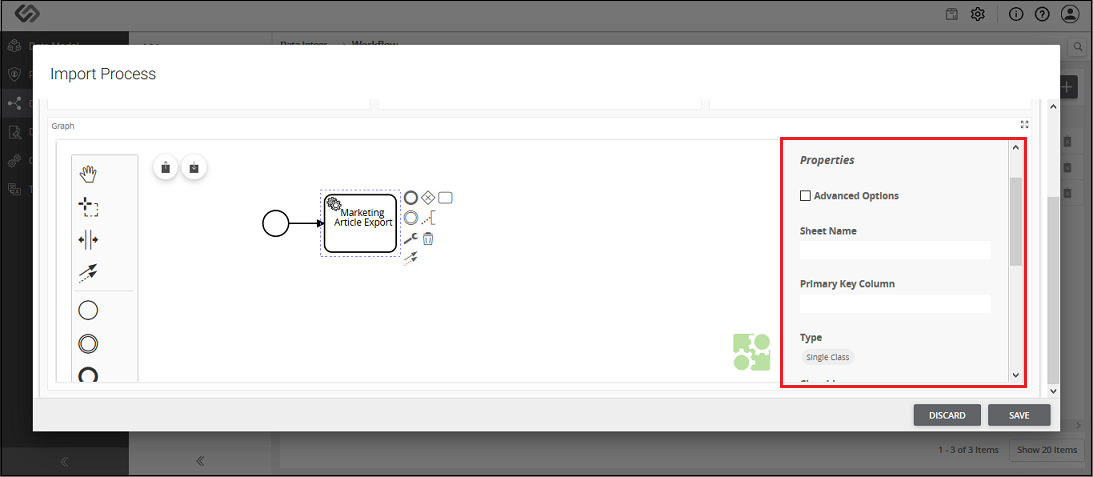
Marketing Article Export - Property Configuration
| Sr. No. |
Screen Element |
Description |
|---|
|
Sheet Name |
The offboarding file is the Excel file. Excel file may contain different sheets in it.
Here, we need to mention the sheet name which contains the marketing articles details. |
|
Primary Key Column |
All the marketing articles in an offboarding file have unique identification or IDs.
Here, in Primary Key Column, we need to define the column name of the sheet which contains the unique IDs of the marketing articles.
So, a system will fetch all the IDs of the marketing articles from the defined column of the sheet. |
|
Type |
Here we need to select one of the following options:
- Single Class: Select this option, if all the marketing articles in an offboarding file use the same class of the system.
For example, if all the marketing articles are the Marketing Content or all the products are the Fixed Bundle.
- Column Class: Select this option, if marketing articles in an offboarding file use different types of classes of the system.
For example, there are two marketing articles in a sheet; one is the Marketing Content and the other one is the Fixed Bundle.
|
|
Class ID/Class Column |
The value of this field is based on the selection of Type field.
- Class ID: When all the marketing articles in an offboarding file use the same class of the system, we select the Single Class option from the Type field.
In this case, we need to select that system-generated class from the list as Class ID.
- Class Column: When marketing articles in an offboarding file use different classes of the system, we select the Column Class option from the Type field.
In this case, we need to enter the column name of the sheet, which contains the IDs of all the classes in a Class Column field.
|
|
Multiclassification |
Select this option, if defined marketing articles in a sheet use non-nature classes. |
|
Type |
As soon as you select MultiClassification option, this option will be visible. Here, we need to select one of the following options:
- Multiple Class: Select this option, if marketing articles in an offboarding file use multiple system-generated non-nature classes.
- Column Class: Select this option, if marketing articles in an offboarding file use multiple non-nature classes which are yet to be created.
|
|
Column Name/Select Classes |
The value of this field is based on the selection of Type field:
- Select Classes: When all the marketing articles in an offboarding file use multiple system-generated non-nature classes, we select the Multiple Class option from the Type field.
In this case, we need to select those system-generated classes from the list.
- Class Column Name: When marketing articles in an offboarding file use multiple non-nature classes which are yet to be created, we select the Column Class option from the Type field.
In this case, we need to enter the column name of the sheet, which contains the IDs of all the yet to be created non-nature classes in a Class Column Name field.
|
|
Taxonomies |
Here we need to enter the column name of a sheet of an offboarding file which contains the taxonomy details. |
