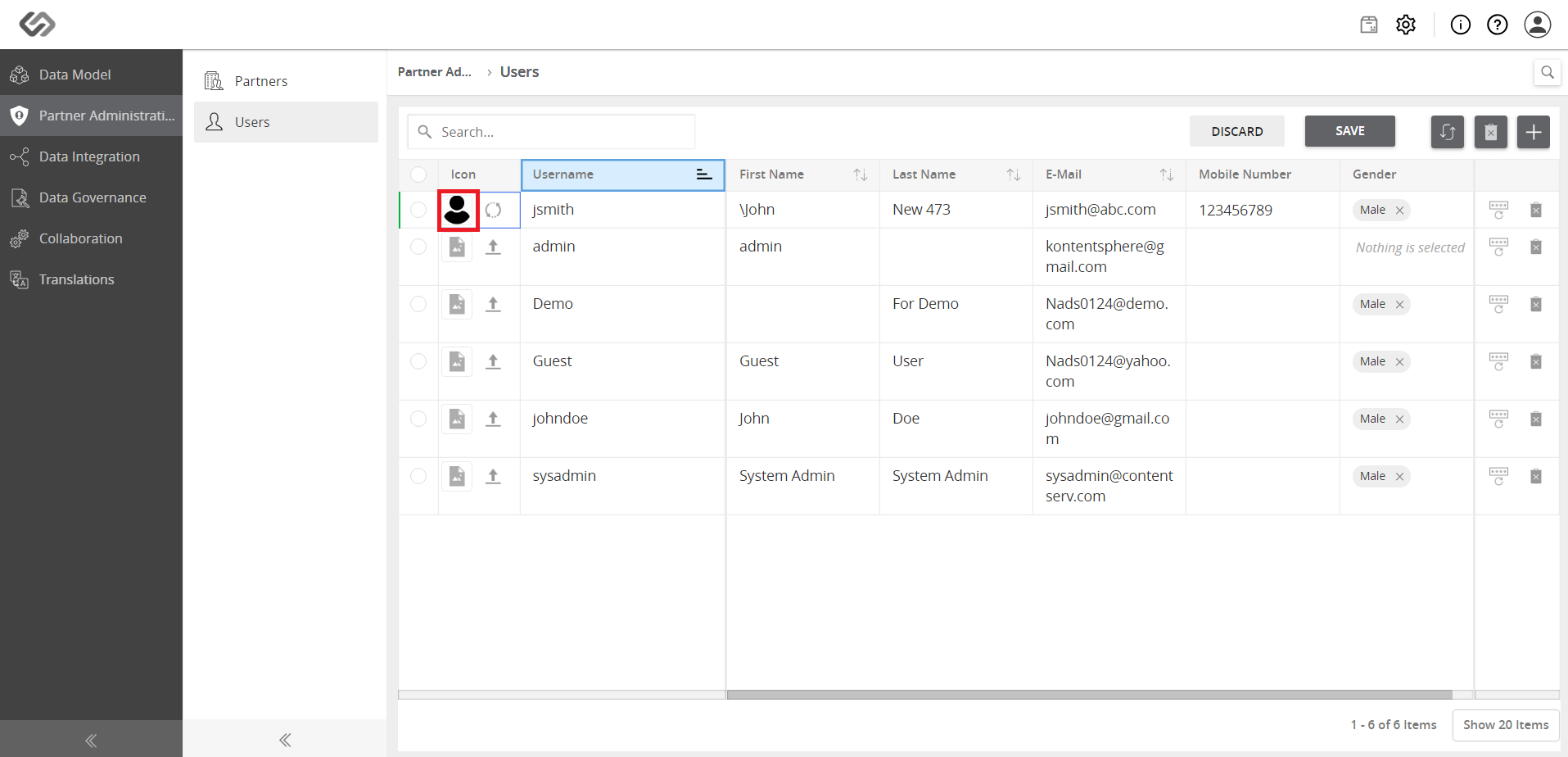Add New Users¶
Manage different roles or profiles within the system by adding new users.
How-to: Add New Users¶
To do this, follow these steps:
- Log in and click on the Administration icon.
- Click on Partner Administration.
- Click Users on the left sidebar.
- Then, click on the ‘+’ icon to add a user.
- Enter the data in their corresponding fields.
- Click on the Create button.
- View the added user.
Icon for the user can also be added. To do this, follow the steps below:
- Click on the Add Icon and select an image icon from your computer.
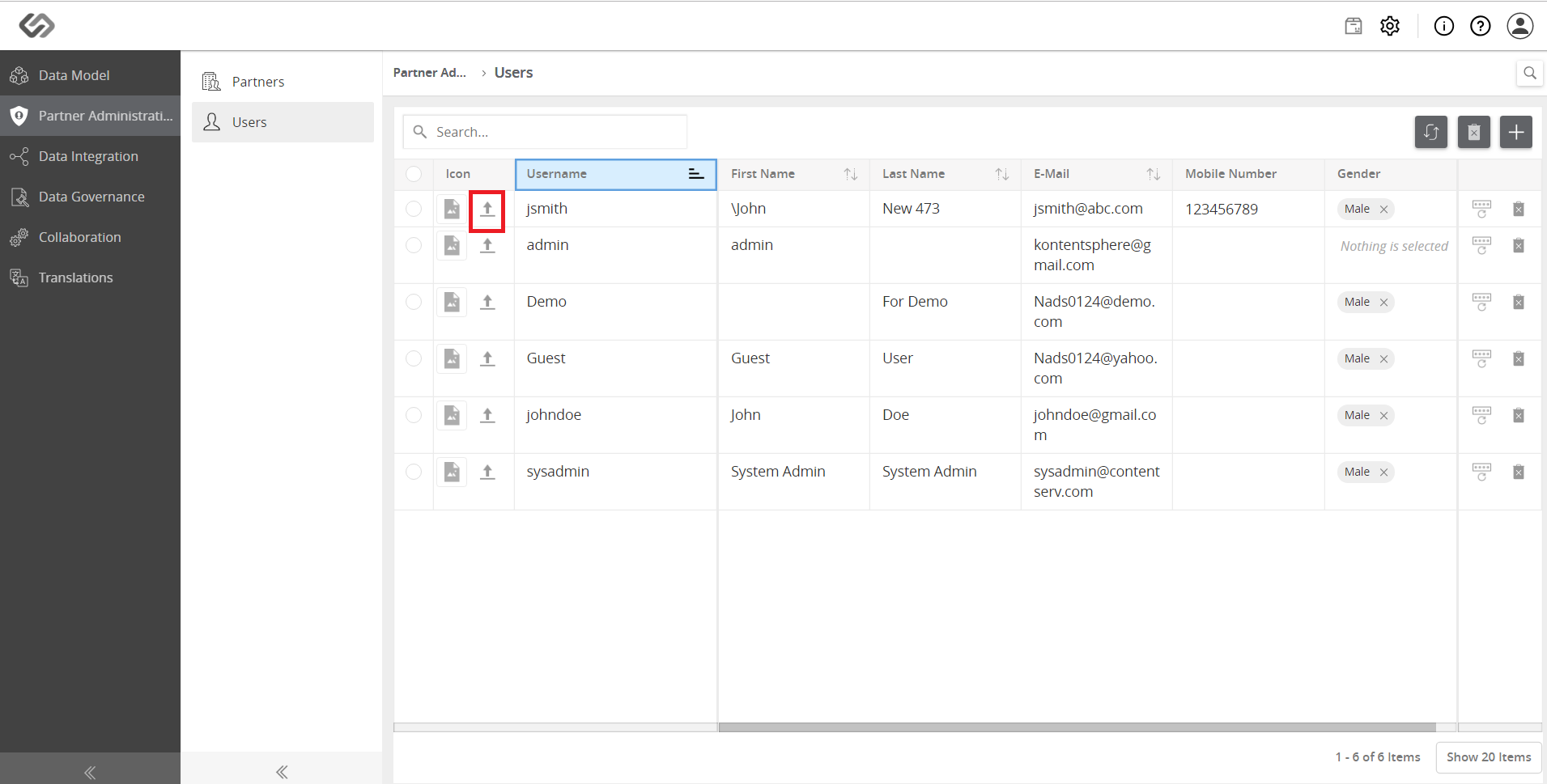
- View the added icon.